本列表所列样式均为Jorux所制作,你可以免费使用,修改。如果你愿意,请反向链接至此页面。
征求Demo展示页面,如果你使用了某个样式,请留言要求将demo链接指向你的网站。
以后制作的z-blog样式均会按时间倒序排列于此,不再单独发表。
本列表无限期更新!
9.Blue-Green 2.0
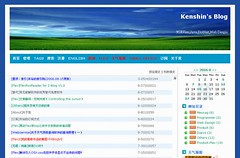
Designer:Jorux
Coder:JoRux
发布日期: 29/08/2006
Demo展示:www.movedio.com
下载链接: 下载地址
————————————————————-
8.Simple
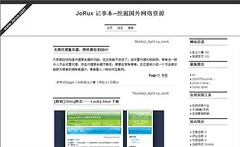
Designer:Jorux
Coder:JoRux
Demo展示:暂无
安装方法:1.第一步:修改single.html/default.html/search.html/catalog.html,方法是在<div id="divMain">前加上
<div id="divcontainer">
<div id="divleft">
</div>
在<div id="divBottom">前加上</div>
2.第二步:先将下载的rar文件解压出来的一个样式文件和一个目录都移至STYLE目录中,再以管理员的身份进入[设置管理]中,将“界面样式名称”的值改为要使用的样式的名称为Dragon,再点击[文件重建] 使用所的页面都应用新的样式。
3.第三步,把左上角那个"www.jorux.com"的条幅图片
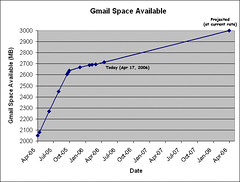 Click to enlarge the image
Click to enlarge the image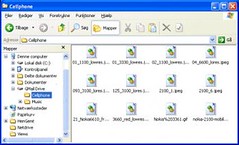 Click to enlarge the image
Click to enlarge the image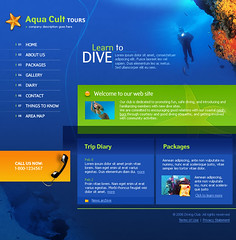 Click to enlarge the image
Click to enlarge the image




